How to add single or double line spacing in WordPress

Many People don’t know how to add single or double line spacing in WordPress
While using WordPress most of the people like to use the visual editor. This is for a reason as most of people using WordPress are not so familiar with code and at the same time using visual editor is kind of easy.
So the problem arise when people wants to add single or double line spacing, many people wanted to add a single line spacing which they were not able to find.
Well it is there, We will Tell you how to use it.
Before we start with the tutorial we should tell you that the every theme have their own styling and space between lines, we are not changing that, what we are going to teach you is how to add single or double line spacing in WordPress.
Add double line spacing in WordPress
This is very simple in visual editor in WordPress, when you simple press the enter key of your keyboard then WordPress CMS takes it as a new paragraph. This is not something odd, as most of the time when you go to new line after ending a new paragraph.
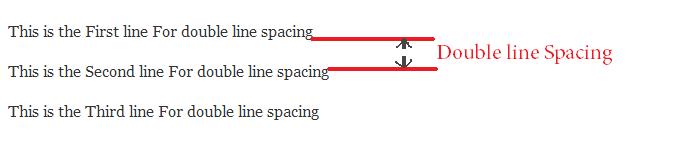
By pressing just a simple Enter key you add double line spacing in your post. For double line spacing in visual editor you don;t have to do anything.
Add Single line spacing in WordPress
Now there comes the time when you need to have a single line spacing, If you are using visual editor even then you can add single line spacing easily
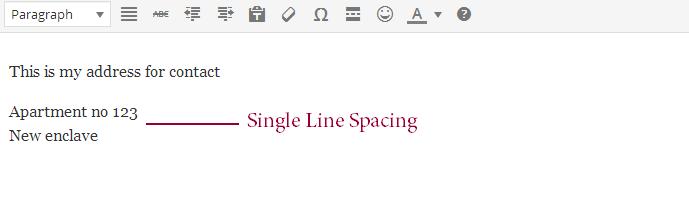
To Add single line Spacing you just Have to press SHIFT + ENTER key to tell visual editor that you want to add single line spacing. This can be very useful when you are typing an address of simply wants to go to another line without adding another paragraph.
Summing Up
These tips comes in real handy while creating posts for your website, now you know how to add single or double line spacing in WordPress.
If this post is helpful to you then please share it, To start a conversation use the comment section below
Also Read:







