How to close comments after certain days
In the blogging world we come across many times when we need to close comments after certain days. If your niche is on news or current affairs then after a certain days the topic don’t need any comments on it. This feature is also helpful for those who have less time to manage the comments for old posts.
We have seen many people who have to spend a lot of time commenting on the old posts, sometimes this is good but other times this becomes a pain. So many times its necessary to close comments after certain days, Many blogs do this so that they can focus on new content and delivering more current affairs.
How to close comments after certain days in WordPress
To close the comments first you have to login to the admin panel of your website, then you have to go to discussion under settings. You have to go to Dashboard»Settings»Discussion this will give you many options, there you will find an option to close comments after certain number of days.
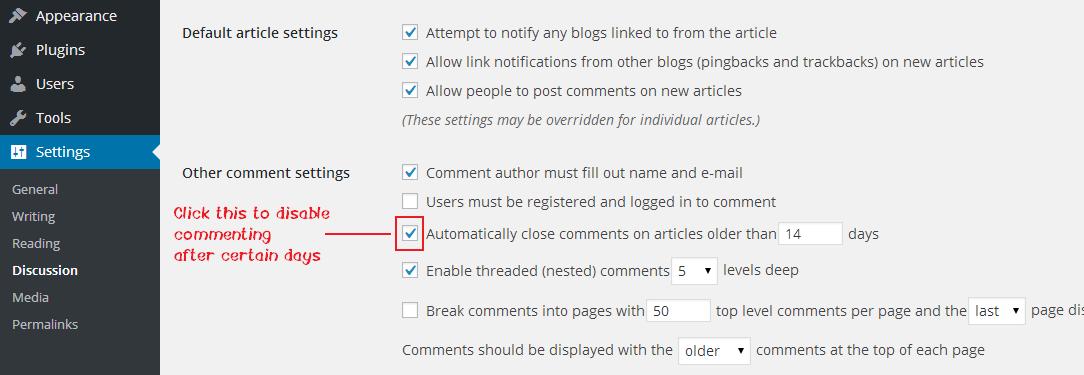
Now under discussion you just have to check the box of “automatically close comments on articles older than specific days”. You can put in any number of days you like, and after certain days of publishing date of article the commenting functionality will be automatically disabled.
After this you just have to save this settings by hitting the save button at the bottom of the page. That’s it you are done.
You can change the number of days anytime depending on your need, to disable this feature you just have to uncheck the box of automatically close comments and you will have comments enabled to all the older articles too.
Conclusion
With the help of this tutorial you can automatically close comments after certain days in WordPress. If you are struggling with the comments just adding more length to the page then you can break the comments into pages, this will paginate your comments.
Further Read:
- How to use DMCA to remove copied content
- How to add image icons on menu items in WordPress
- How to nofollow all external links in WordPress
- How to change default Gravatar image on WordPress
If you liked the post then please share it, and to ask a question or for starting a conversation use the comment section below.













