How to deactivate all plugins at once in wordpress
Recently I was asked that is there a way to deactivate all plugins at once in WordPress if you are locked out of admin panel. When I thought about it, I realized that this happened to many of us who have a WordPress website, when we come across to the most terrifying moment of facing a white screen of death, we are not able to login to our admin panel to deactivate all the plugins.

To deactivate all plugins at once in WordPress is not that hard to do if you have proper knowledge. We tried and tested all the solutions that you can use to deactivate all the plugins at once, we found out best two ways by which you can get the work done with an ease.
We know that some of the users don’t know how to code so we have one option which use FTP connection which will deactivate all the plugins at once without the need of any coding. Where as the second option have very little yet simple coding which can be really useful in case you don’t want to use FTP connection.
Using Ftp to deactivate all plugins
You can use this method by using FTP connection to make changes in the directories of your website. For this method you have to make a Ftp connection. In the directories you have to find directory named /wp-content/ , when you go into this directory you’ll find a folder named plugins.
This is the folder which we need to make changes to, all you have to do is rename this folder to anything you like. For example we change it to “deactivate plugin”, what this does to it changes the path of the plugins and WordPress won’t be able to find the plugins.
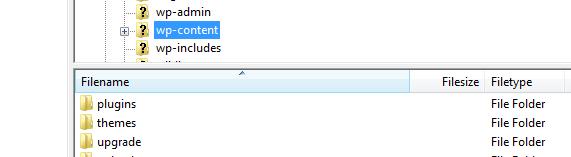
This is very helpful if you are facing white screen of death due to a plugin, this method will deactivate all plugins, by which you can get into your wp admin panel. Once you get in the admin panel the you can again change that directory name back to “Plugins”. Now you can activate the plugin one by one to find out which plugin makes your site crash. You can further remove that plugin by going into plugins folder with the help of FTP client, then delete the folder with the name of the plugin that is causing the crash.
If you don’t have an FTP client software or you don’t want to use it then this process can be done by your hosting file manager too.
Using phpMyAdmin to deactivate all plugins
To use this method you have to login to the cpanel of your hosting. If you don’t know any thing about coding or how php works then you should follow the above method or follow this step by step as this is not so difficult to perform.
To start you first have to login to the cpanel of your hosting and then find the icon phpMyAdmin, this is usually under the database section. After you open the phpMyAdmin then you have to select the database of your website, this is the database which we have to make changes to. when you click on the name of the database then you’ll see lot of options from which you have to select wp_options table. Then within this table you have to find “active_plugins” , now edit this value to ” a:0:{} “.
[php] change the value "<strong>active_plugins</strong>" to " <strong>a:0:{}</strong> "[/php]
This will make all the plugins get deactivated all at once.
Also Read:
- How to change post to page and page to post
- How to check broken links in wordpress – broken link checker
- How to save image from url directly on your server
- How to reduce bounce rate













