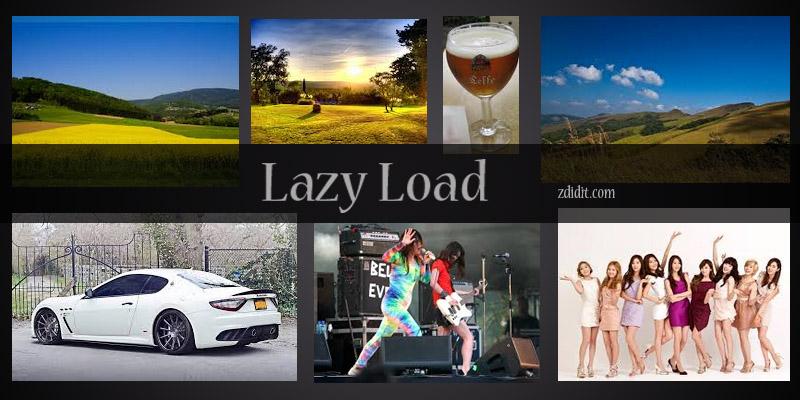How to create a wordpress favicon
Visual objects are very important while creating a website. Colorful yet attractive images do attract lot of attention to it. When you visit top websites you must have notices that there is a small image that shows up on the browser window. This looks good and helps locating your website if the user have many tabs open.
As the tabs increases you will not be able to see full description on the tab then you can immediately locate the required tab by just looking at the favicon. Before telling you how to create one you must know
![]()
What is a Favicon
A favicon is a small image which represents your website icon in the browser tabs. This a 16 X 16 pixel image which shows up in your bookmarks, favorites or shortcuts.
This enhances your brand recognition as your favicon will be connected to your site brand image. This drastically improves the user experience, when ever users sees your favicon they will associate your website with your website.
How to create a favicon.
Creating a favicon is not that difficult, if you have knowledge of photoshop you can do it easily, if you don’t have photoshop you can also use pixlr which is a free online photo editor. Pixlr works almost same as photoshop and you can design your favicon in there too. You can make a fairly bigger icon like 128 x 128 or 256 x 256 so that you can work on it easily.
After designing your icon you can reduce the size of the icon to 16 x 16 pixel and save it as a PNG file. Most of the browsers now supports png file but there are few old versions of internet explorer which do not support PNG favicon, so for those you can change your PNG to ICO file. you can easily create favicon by these websites
where to place favicon.
Placing your favicon is what comes in everyone’s mind after the creation of one. This is easy too, most of today’s wordpress themes have a dedicated column for the placement of favicon under theme options. here you can upload your favicon directly without much of a problem.
If your theme doesn’t have a favicon column then still there is no need to worry we can place it manually too. There are two ways to do it
First there is a way without any coding, in ths you have o install a plugin called All in one Favicon. This plugin will allow you to add a favicon to your wordpress website, with this plugin you can add .png .ico and .gif files to your favicon.
Second one involves a bit of coding, in this first you have to place favicon in the root directory making a FTP connection. Then you have to enter the below code to the header.php file.
[code wraplines=”true”]
<link href="https://www.zdidit.com/favicon.ico" rel="icon" type="image/x-icon" />
<link href="https://www.zdidit.com/favicon.ico" rel="shortcut icon" type="image/x-icon" />
[/code]
If by any chance you don’t have a header.php file, then you have to install and activate a plugin called Insert headers and footers. This plugin will add a header and footer option where you can paste the code.
Do remember to change zdidit.com with your own website name. These are the ways you can add beautiful wordpress favicon to your website.
If you have any questions we would love to hear from you, feel free to comment.
Further read: