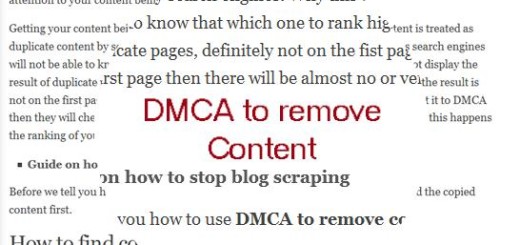How to reset WordPress website to default
There are times when you want to reset your WordPress website to default, this is specially needed by web developers as they do a lot of testing by using different themes and plugins, before they settle for the one they need. Same goes with you too is you like to test many things on your website to see which one is the best, then after you are done you must be thinking that you should do these final changes to a fresh copy of WordPress, rather than deleting and it’s much more preferable to do it on a fresh copy.
If you like to delete the plugins one by one and get rid of the changes that you have done one by one then you will lose a lot of time. Even after spending so much time you still have some of the tables left in your database, if you like this way then you should optimize your database with a plugin.
Installing a fresh copy using your website’s hosting cPanel can be an option but still it will take some time, you can reset WordPress website easily with the method below. With this you will have your website the way it was at the time you installed your website.
How to reset WordPress website to default installation.
To get back to the level when you first installed the WordPress CMS on your website, first you have to get to the plugin called WordPress database reset. You just have install and activate this plugin and then you will see an option

Now that you have this all you have to do is select the tables, for complete reset you just have to do a select all and then enter the security code in the text box. This security code is there so that you do not accidentally start a reset.
Now that you have selected the option and placed the security code all you have to do is hit reset tables button. Rest will be taken care by the plugin.
You should note that this is useful for developers or the test sites, if you have your live website then you should not use this plugin as all your post will be gone. Or before making changes and resetting your WordPress website, take a backup, you can use a backup plugin to do this.
Congratulations you have successfully rest your WordPress website to default easily. Now you can begin with your new website, install theme and plugins, But you should read this before installing WordPress theme. Choose a perfect theme for your website, having a great blog design can make a great difference.
More Tutorials:
- How to disable self pingbacks in WordPress
- How to setup email address that uses your domain name
- How to use DMCA to remove copied content
- How to change WordPress database prefix for better Security
If you liked the post then please share it, and to ask a question or for starting a conversation use the comment section below.
You can follow us on twitter, facebook, Google+